How to change the language on Android at runtime and don’t go mad

TL;DR
There is a library called Lingver that implements the presented approach with just a few lined of code. Check it out!
Introduction
The topic is old as the hills, but still is being actively discussed among developers due to frequent API and behavior changes. The goal of this post is to gather all tips and address all pitfalls while implementing this functionality.
Disclaimer
Changing the language on Android at runtime was never officially encouraged or documented. The resource framework automatically selects the resources that best match the device. Such behavior is enough for common applications, so just make sure you have strict reasons to change it before proceeding further.
There are a ton of articles and answers on Stack Overflow but they usually lack enough of explanation. As a result, when this functionality gets broken, developers can’t easily fix it due to the messy API and lots of deprecated things. We don’t want to fall into the same trap, right? That’s why I want to go step by step to a final solution.
Getting started
Make sure that you are already familiar with the following concepts:
Resources,Configuration, andLocale.
Technically, to get localized data one should use Resources with the desired Locale set in their Configuration. Basically, there are three kinds of resources you should be worried about:
- resources from
Activity.getResources - resources from
Application.getResources - the top level resources
The top level resources are created for a specific package during an application initialization. For instance, Activity titles declared in your manifest are loaded exactly from these resources. Often, all of these resources are the same instance, but it is not always the case.
Let’s see how we can change the locale across different API levels.
Up through API level 16
Changing the language on this stage is pretty straightforward. Consider the following code snippet:
So we have a class LocaleManager that wraps a logic of changing an application locale. Let’s focus on updateResources method. What we do here is update the resources via updateConfiguration with a config that includes the desired locale.
When to update
So far so good, but when to call it exactly you may ask. This part is a little bit tricky:
- The first place is your “Settings” screen or whatever place you use to change the language in your application. Note that after the locale is changed you still have to reload already fetched strings manually. We will talk how to do it correctly at the end of this section.
- The other places are
onCreateandonConfigurationChangedof yourApplication. Android resets the locale for the top level resources back to the device default on every application restart and configuration change. So make sure you perform a new update there.
Besides, you should persist information about a selected locale in some disk storage to get it back when you need it.
SharedPreferencesis a good choice.
Settings screen
Going back to the case with your “Settings” screen. Let’s imagine that you spent some time playing around your app and then changed the locale in your settings screen. The current activity and the other activities in the back stack used the previous locale to show content. You have to somehow refresh them. Well, the simplest way is to clear the existing task and start a new one. This is exactly when the first pitfall comes in.
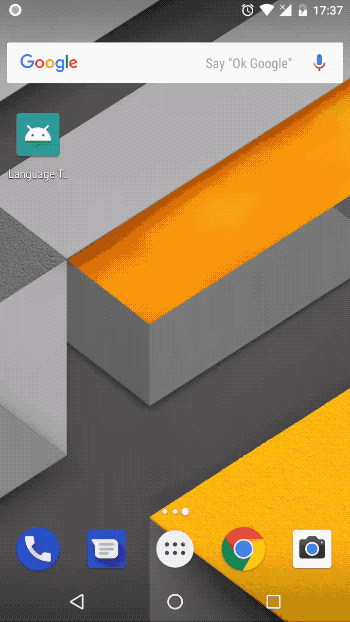
Pitfall 1. Activity titles are not translated or mixed with different languages!
After the language change, activity titles are not translated properly sometimes even after restarting of an activity.
It took me some time to find out what’s going on. During a launch of an activity, its title (declared in a manifest file) is being loaded from the top level resources and cached. That’s the reason of getting the same title for the next time and ignoring a new locale you set.
How to reproduce
Imagine that your device language is English and your application consists of three activities: A, B, and C. You start the activity A and then open B. Titles for both activities are being cached. In the activity B you change the language to Ukrainian and start the activity C. HA! At this point, titles for A and B are cached in English while it is in Ukrainian for C.
Note that this behavior is relevant for all API levels.
How to clear the cache
The simplest way is to restart your application process (check ProcessPhoenix) right after you update the locale. However, it might be not acceptable for some applications as it is quite a heavy task and is far away from a seamless user experience.
Note that a configuration change clears the cache as well. Another dirty hack is to use Java Reflection API. By the way, let me know if you have any better way.
As an alternative, you can set titles manually in onCreate using local activity resources and do not depend on cached entities. You might want to use a workaround in your BaseActivity. See Appendix A.
API level 17
At this point, Android introduces support for bidirectional layouts along with a minor change in the resources API.
Since then, instead of modifying the locale variable directly you should use the setLocale method which additionally sets a layout direction internally. This is how updateResources method looks like now.
public class LocaleManager {
public static void setLocale(Context c) {
setNewLocale(c, getLanguage(c));
}
public static void setNewLocale(Context c, String language) {
persistLanguage(c, language);
updateResources(c, language);
}
public static String getLanguage(Context c) { ... }
private static void persistLanguage(Context c, String language) { ... }
private static void updateResources(Context context, String language) {
Locale locale = new Locale(language);
Locale.setDefault(locale);
Resources res = context.getResources();
Configuration config = new Configuration(res.getConfiguration());
config.locale = locale;
res.updateConfiguration(config, res.getDisplayMetrics());
}
}API level 25
At this point, updateConfiguration for Resources gets deprecated in favor of createConfigurationContext(which was added in API 17).
So what do we change now? Basically, instead of updating the existing resources you need to create a new Context with properly configured Resources and put it as a base one for Application and Activity via attachBaseContext. As a result, all invocations of getResources will be delegated to the new resources instead of the top level instance.
Well, to sum up, we use:
updateConfigurationfor API < 17createConfigurationContextfor API ≥17
I was confused when the lovely activity titles were not translated again for API ≥17. What’s wrong this time?

Pitfall 2. Activity titles are not translated using createConfigurationContext!
Let’s examine what we do step by step to find an issue:
- We create a special
Contextwhich owns a new localizedResourcesinstance. - We put this
Contextas a base one for an application and an activity viaattachBaseContext.
Ah! Do you remember the top level resources we talked about previously? It seems that there is no way to update them with the help of createConfigurationContext. Consequently, the application uses the default locale to get titles.
Let’s see what options do we have to fix this behavior:
- use
updateConfigurationfor all API levels to update the top level resources ignoring the deprecation - use
updateConfigurationfor API <17 andcreateConfigurationContextfor API ≥17 to respect the deprecation. As a side effect, you have to set activity titles inonCreatemanually using localResources(see Appendix A)
Note that you have to invoke
attachBaseContextin the other components likeServiceto update the resources for them as well. Another pitfall of usingcreateConfigurationContextis that you can’t actually update the resources forApplicationafter you change the language at runtime sinceattachBaseContextis never called again. Therefore, you have to restart the application to update the resources.
Okay, let’s check API level 26 section to make a final decision.
Note that
applyOverrideConfigurationmay be used as an alternative toattachBaseContext. It does the pretty similar thing but exists only forActivity.
API level 26
Up to API level 25 your application and activities share the same resources (aka the top level resources) by default. It means that a call of updateConfiguration from any Context will update the resources. However, starting from API 26, resources for an application and an activity are separate entities, so you need to update them separately respectively (for instance, in onCreate of your Application and BaseActivity).
Conclusions
Let’s sum up and see what options we finally have:
- Use
updateConfigurationfor all API levels inonCreateof yourApplicationandBaseActivityto update the resources ignoring the deprecation. Remember to deal with the cache issue in this case. - Use
updateConfigurationfor API <17 andcreateConfigurationContextfor API ≥17 to respect the deprecation. Additionally, you have to set Activity titles manually using local resources (check Appendix A).

What do you choose? To be a good citizen or prefer a simple solution despite the deprecation?
UPD #1:
If you want to play with the sample app, use a device below API 28. Starting from Android Pie, any usage of non-SDK interfaces is restricted, that’s why accessing the title cache for educational reasons is not possible anymore. https://developer.android.com/about/versions/pie/restrictions-non-sdk-interfaces
Don’t worry, it doesn’t break anything regarding the approach itself.
UPD #2:
There is an issue while using appcompat 1.1.0 which will be fixed in the upcoming releases of the appcompat library. Please, refer to the following issue.
UPD #3
There is a library called Lingver that implements the presented approach with just a few lined of code. Check it out!
UPD #4. WebView
Starting from Android N, there is a weird side effect while using a WebView. For unknown reasons, the very first creation of it resets the application locale to the device default. Therefore, you have to set the desired locale back. See an example of implementation in the sample app.
Appendix A
This is a possible workaround to set activity titles using local Resources instance. It intends to break the dependency on the cache and the top level resources.
Additional information
Locale.setDefault / Locale.getDefault
Gets the current value of the default locale for this instance of the Java Virtual Machine. It is used by many locale-sensitive methods if no locale is explicitly specified.
The default locale is used for locale-sensitive operations like formatting/parsing numbers or dates. Usually, it is important to keep it the same as a locale you use for showing content in your application.
LocaleList API
Starting in Android 7.0 (API level 24), Android provides enhanced support for multilingual users, allowing them to select multiple locales in settings.
LocaleListAPI is introduced along withsetLocales/getLocalesinConfiguration.- accessing
localevariable gets deprecated in favor ofgetLocales().get(0).
This new API allows developers to create more sophisticated app behavior. For instance, browser apps can avoid offering to translate pages in a language the user already knows.
However, if your goal is to lock the only one specific language, you can ignore this update.
Note that
setLocalestarts invokingsetLocaleswith a list of just one locale under the hood since API 24.

Comments
Post a Comment